
If you are hoping to get an airworthiness certificate for your newly completed Experimental/Amateur-Built airplane, you will be dealing with the new FAA online airworthiness certificate application program (AWC). This was developed to reduce paperwork for the FAA but has unfortunately also brought new levels of frustration to those who are not comfortable with computers and even some who are. It is not that it is a bad system, because in many ways it is not. But most FAA personnel received only minimal training on this new tool and DARs received no training at all. As we all get used to the new system, problems are getting worked out but not without a little kicking and screaming.
I am writing this article in the hope that I can explain how to navigate the parts of AWC that apply to people looking for a new airworthiness certificate for an E/A-B airplane. Other types of applications will have to be addressed elsewhere.
Before we get started, I should mention that you need to have your plane registered before you can get started with the AWC process. That doesn’t mean applied for; it means you have your registration back from the FAA or at least have your registration show up in the FAA database when you do an N-number search. Without the registration process complete you will be going nowhere with AWC.
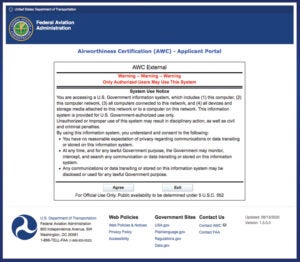
The other things you will need are access to a computer and a scanner. Without these it will be extremely difficult to even begin the AWC process. If you have neither, you can request that you be allowed to submit your application the old-fashioned way—on paper. Do not expect such a request to be enthusiastically greeted or expeditiously processed. The FAA really, really wants you to use AWC.
How to Get Started
First log in to the FAA AWC Applicant Portal. Or go to the FAA Airworthiness Certification Process page. About mid-page it will offer you a hypertext link to the AWC tool, an overview of the AWC process, which is not particularly helpful, and a link to a paper application Form 8130-6. Click on the link to the AWC tool. Once you have clicked on the box that says you agree to the terms of use, you can go to the actual beginning of the process.
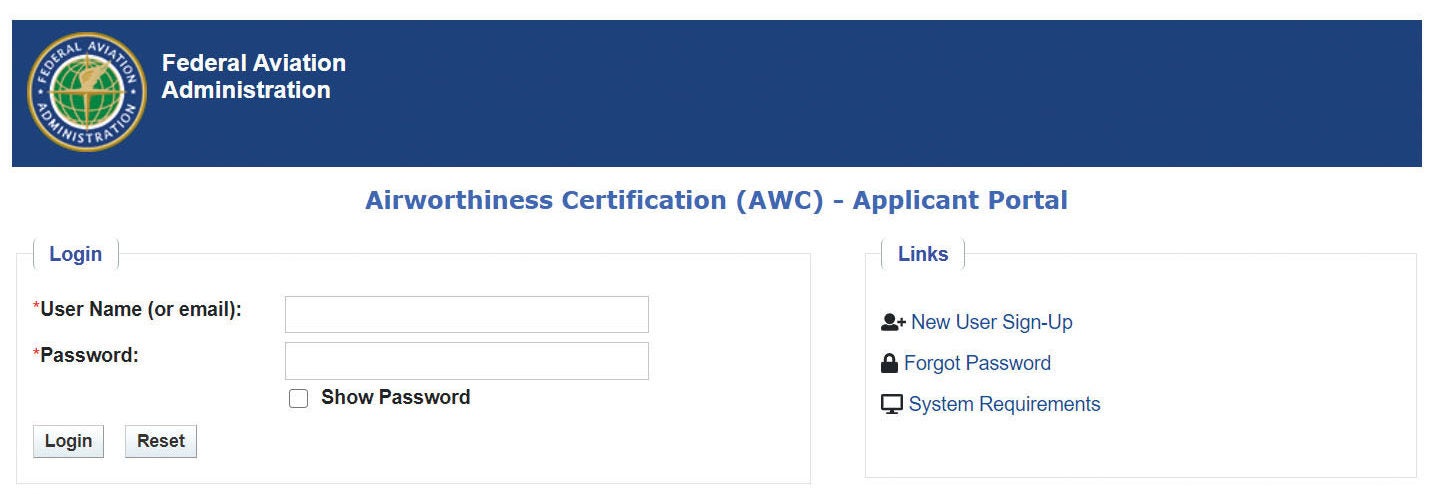
The first thing to do is click on the box on the right that says “New User Sign-Up.” This will direct you to create your own login, which you will use to access AWC after the first time.
At this point you should have already made contact with the DAR or FAA office you plan to use. You will want your DAR’s type (DAR-F or DAR-T), his or her name and DAR number. You should also get a sample program letter from your DAR that includes the proposed flight test area and base airport for Phase I flight testing. If your home airport does not permit Phase I testing, you will need to select an airport that does and make arrangements to move your plane before the first flight.
Documents You Will Need
If you collect the required documents before you begin the AWC process you will save time, but you can begin with just your registration. Here is the list of everything you will need:
- Registration Form 8050-3
- Amateur-Built Eligibility Form 8130-12 (notarized)
- Program letter (signed)
- Three-view drawing or photos of your airplane (front, side, top)
- Weight and balance showing empty weight and CG, forward CG loading and rear CG full gross loading.
You will need to scan each of these documents and upload them to the Documents page later. You may but are not required to upload your builder’s log to AWC. I suggest you do not, but if you do please pare it down to a reasonable size.
Other information you will need includes make, model and serial number of your engine and prop. You will also need the address, including hangar number, of the place where your plane will be inspected. With all of this in hand you should be able to proceed through the AWC process fairly quickly.
Aircraft Registration
This is where the application process begins. On this page you will enter your tail number that will in turn trigger most of the page to be automatically filled out. There will likely be a few blank spaces for you to complete. Boxes to fill in will only appear after you click on the icon to the right of that item. When you have finished, click “Save & Next.”
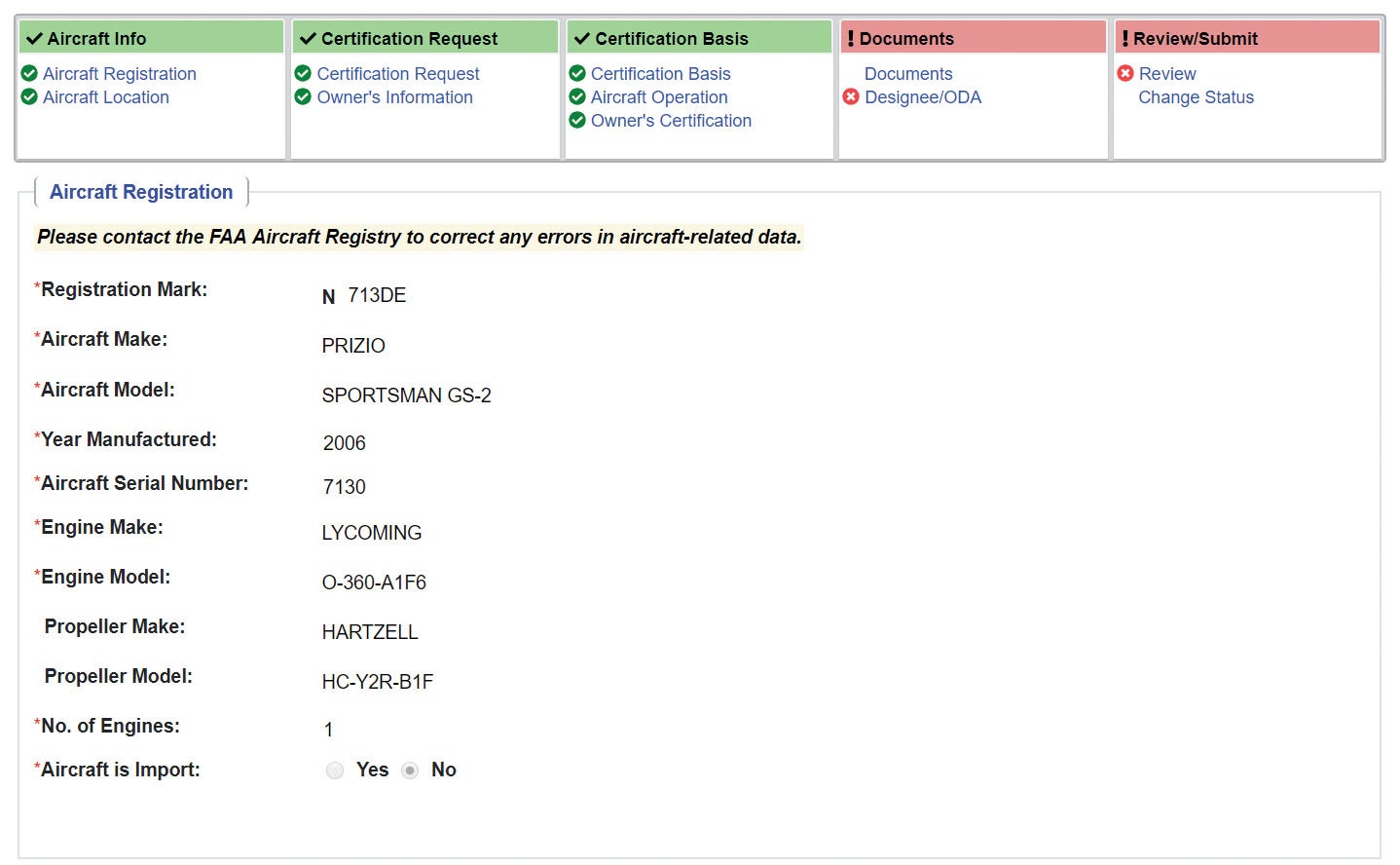
Aircraft Location
This is pretty straightforward. Be specific—list the address where your plane is to be inspected, including address and hangar number. Note that this is not your home address unless that is where the inspection will take place.
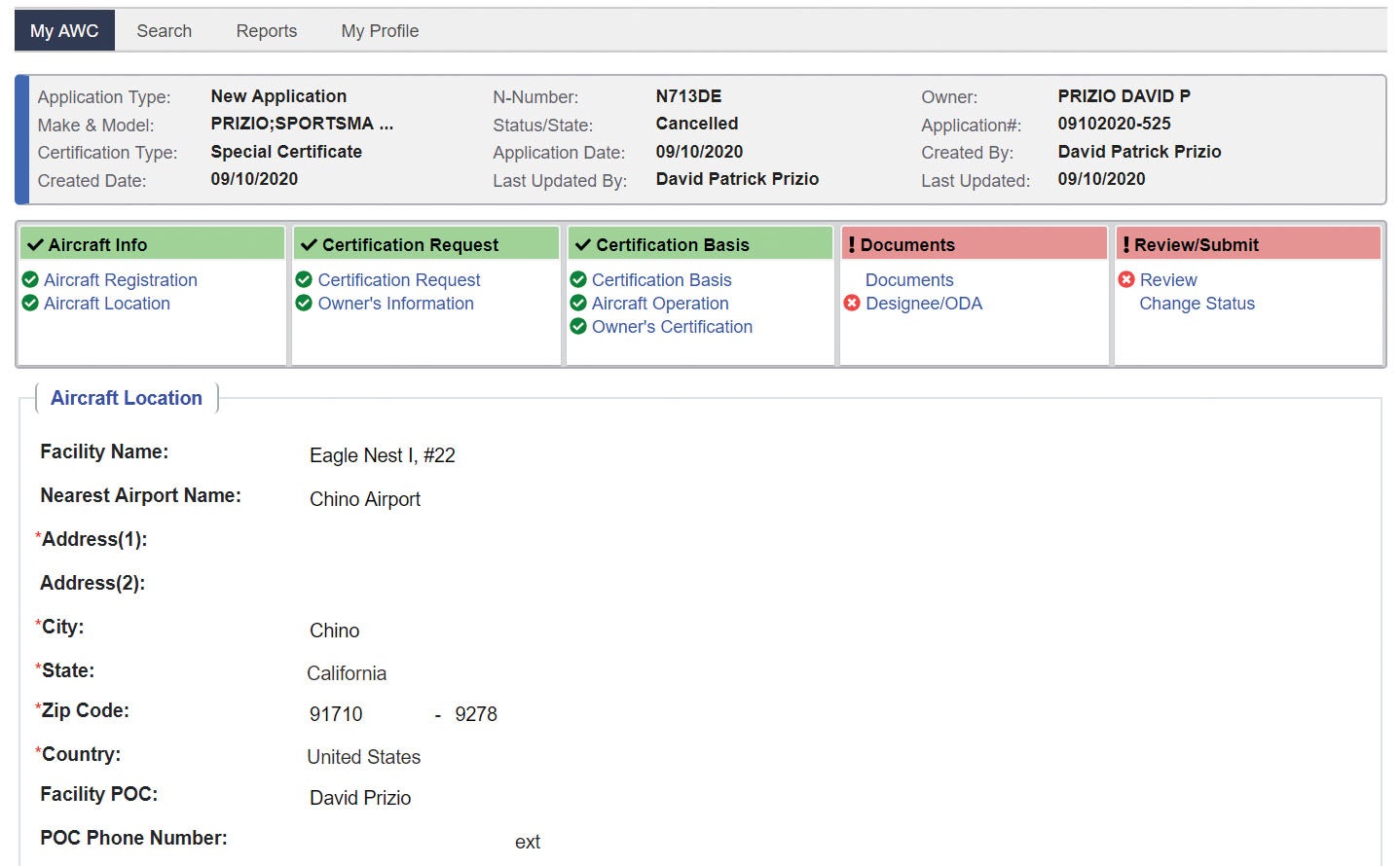
Certification Requested
If you are seeking airworthiness for an E/A-B aircraft, select “Special Certificate” under Certificate Type. Then select “Experimental” under Special Certificate. Lastly, select “Amateur-Built.” It all seems pretty obvious, but many people do not know that an E/A-B airworthiness certificate is a special certificate.
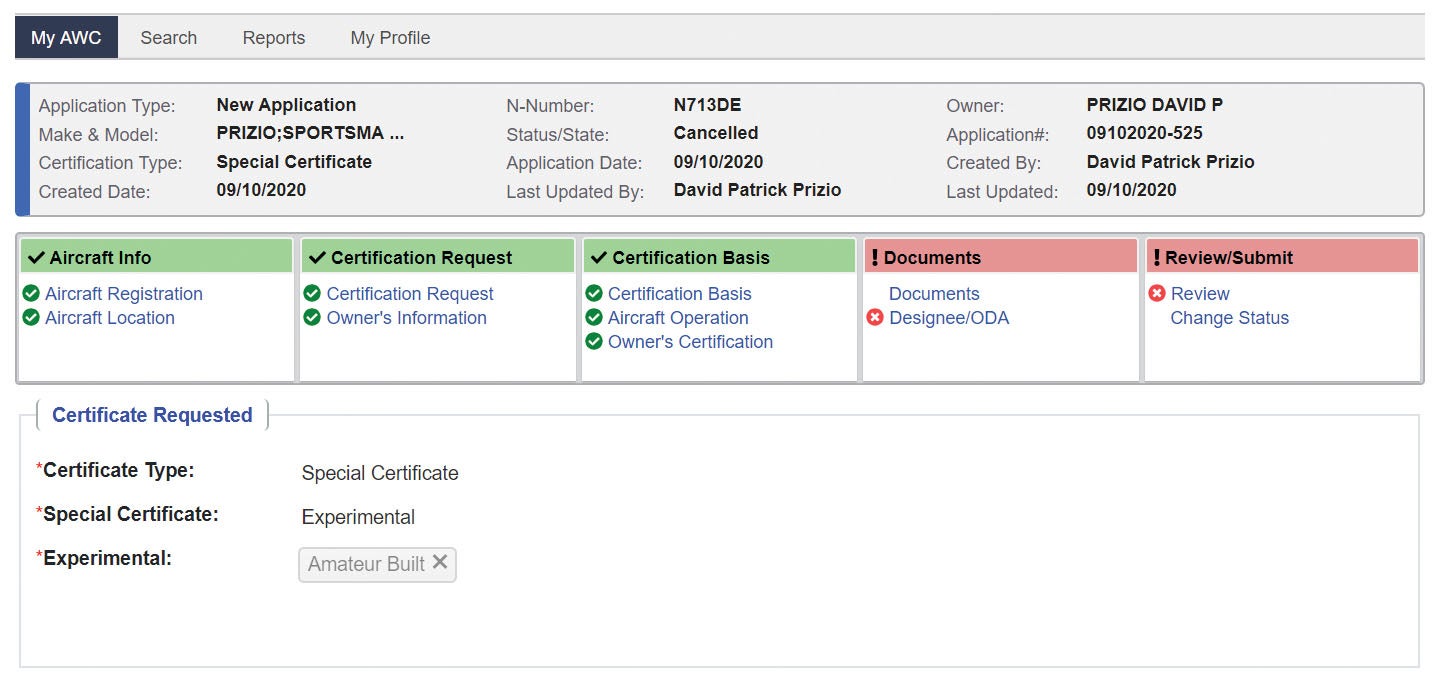
Owner’s Information
This section should be completed for you except the question, “Is Dealer Y/N,” which you most likely are not. Complete any missing information.
Certification Basis
This can be a little confusing for E/A-B builders. For Aircraft Certification Basis select “N/A.”
For all applicable ADs are complied with, check “Yes.”
Despite what the EAA says, you are required to comply with all applicable ADs on any certificated products that you have included in your project (engine, prop, etc.). DARs have no discretion in this matter. Of course, non-certificated parts are not subject to ADs.
To find the Latest Biweekly Supplement number, you will need to do a web search for FAA airworthiness directives and then select “Current ADs.” When you get to the FAA AD page you will see a heading, “Want to see other types of ADs?” Look in that section for a link to “View Biweekly ADs.” After you click on the link you will have choices to view large aircraft ADs or small aircraft ADs. You will, of course, want to select small aircraft. Once you have done that, note the number at the top of the list. It will look something like this: 2020-19. Enter that number in your AWC application.
There is an expectation that you will actually peruse the list of biweekly ADs for any product you might have included in your project. Similarly, you are expected to look through current ADs for any relevant issues. The biweekly ADs are added to the current ADs after two weeks. The purpose of the biweekly list is to be as current as possible as new ADs are being processed.
After the AD section there is one more N/A box to check right above “Save & Next.”
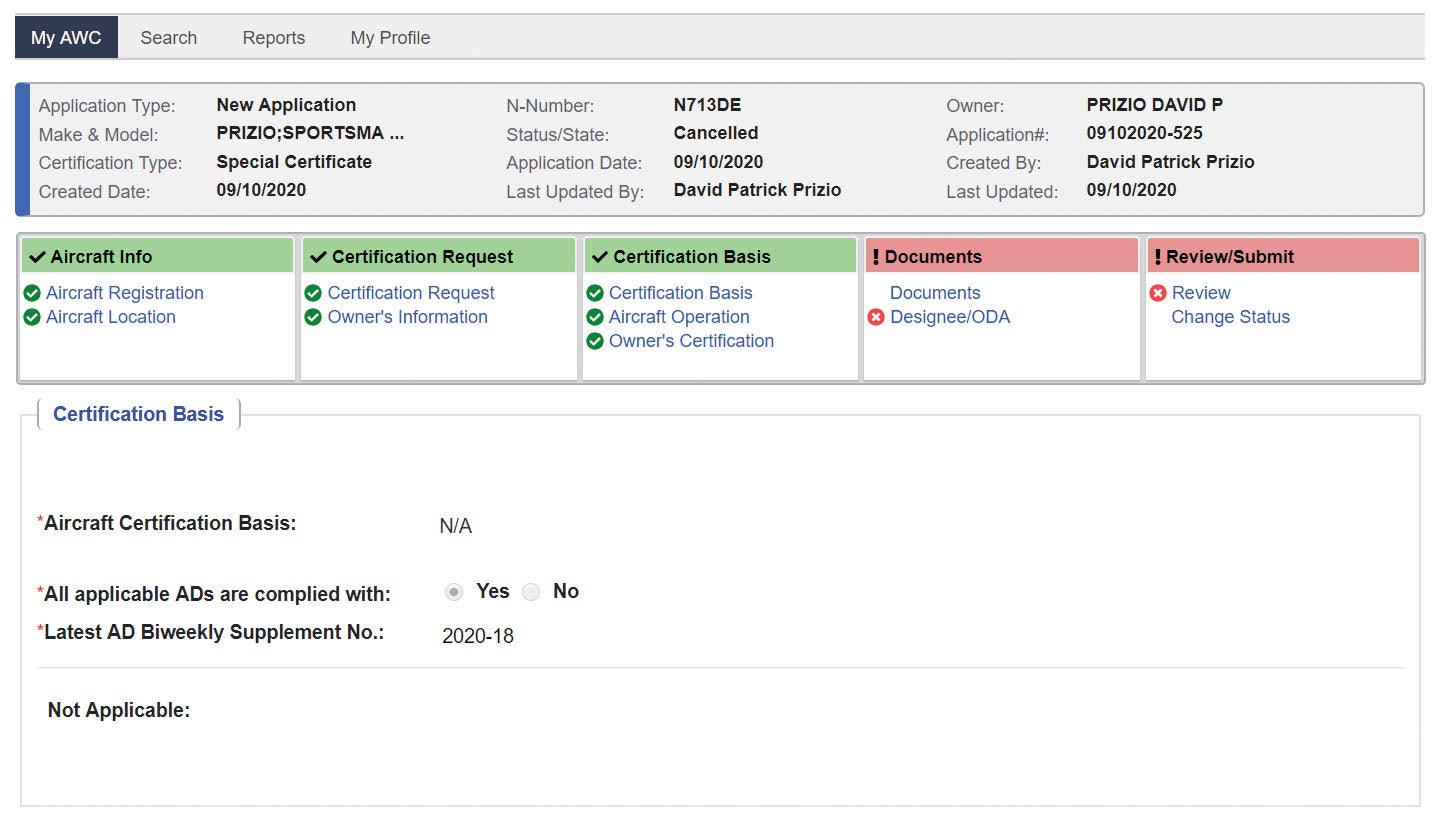
Aircraft Operation
Check the box after “Records in compliance with 14 CFR 91.417” if this is a new application. “Total Airframe Hours” and “Experimental Only” should be zero.
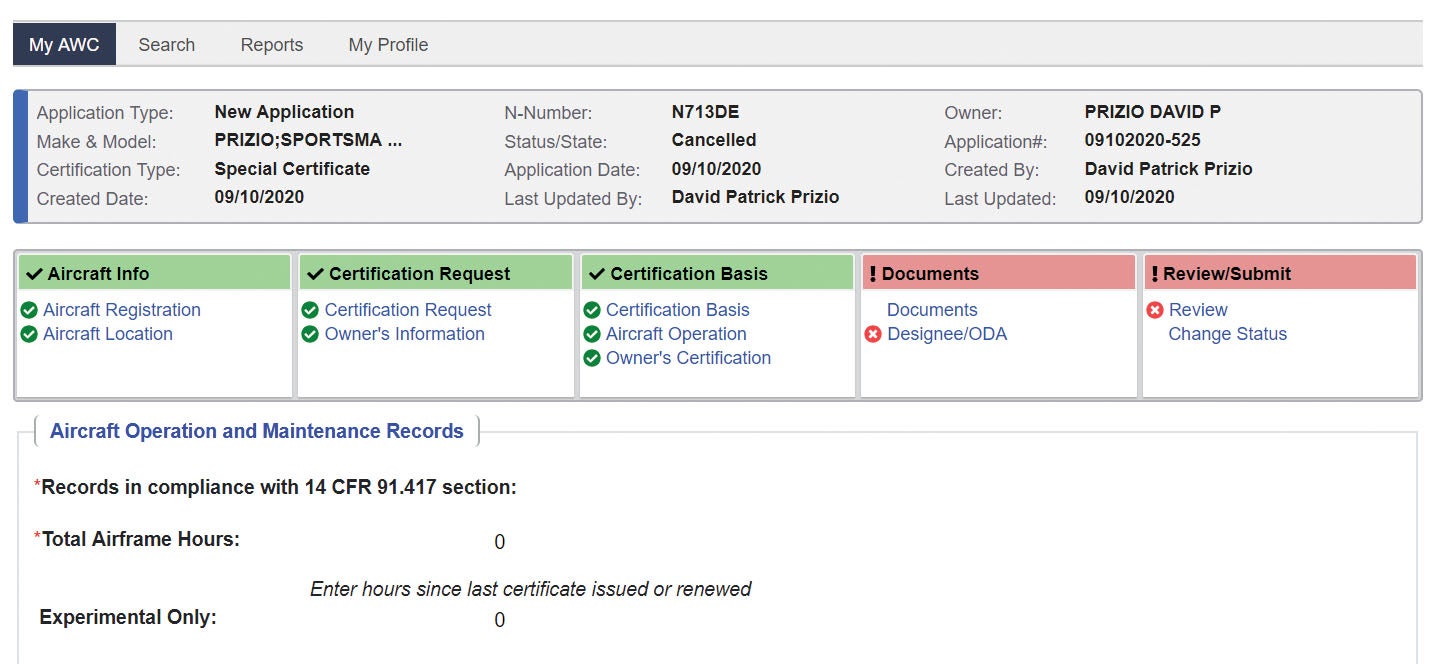
Owner’s Certification
Where it says, “Is the certificate,” check “Original.” Date of application is your current date. Your name should already be filled out for you, but check to be sure it is correct. Your title is most likely “Owner,” but if the owner is a company of some sort, another title may be appropriate. Where it says, “Is agent of owner,” check “Owner” unless you are acting as an agent for the owner.
Documents
This is where you need access to a scanner. Each of the documents previously listed needs to be scanned and stored on your computer so you can upload each one to the AWC portal. If you do not have a scanner, you should be able to scan your documents at a UPS Store or FedEx Office location. You can save the scanned documents on a USB drive and bring it home to your computer.
On the Document page select a document type from the scroll-down list. After you select a document title a box will appear: “Select files.” You can then find the document on your computer and click “Open” or drag and drop the file into the Select Files box. The name of the file will appear in the Select Files box. Then click on “Add File” below. Repeat this process until you have uploaded all the files you need. If you don’t have everything ready to go, you can always come back to this page later and add more files.
Include the following:
- Form 8050-3 Registration
- Form 8130-12 Amateur Built Eligibility Statement (notarized)
- Weight and balance
- Three-view drawing or photos (front, side, top)
- Signed program letter
- Signed Form 8130-6.
The AWC program will create an unsigned application Form 8130-6. You can open and print this form by clicking on the PDF icon to the right of the AWC-generated form shown on the list below the Add File button to the right of Document Name. Print and sign the form and upload it to your document list.
Talk to your DAR about these before submitting things to AWC.
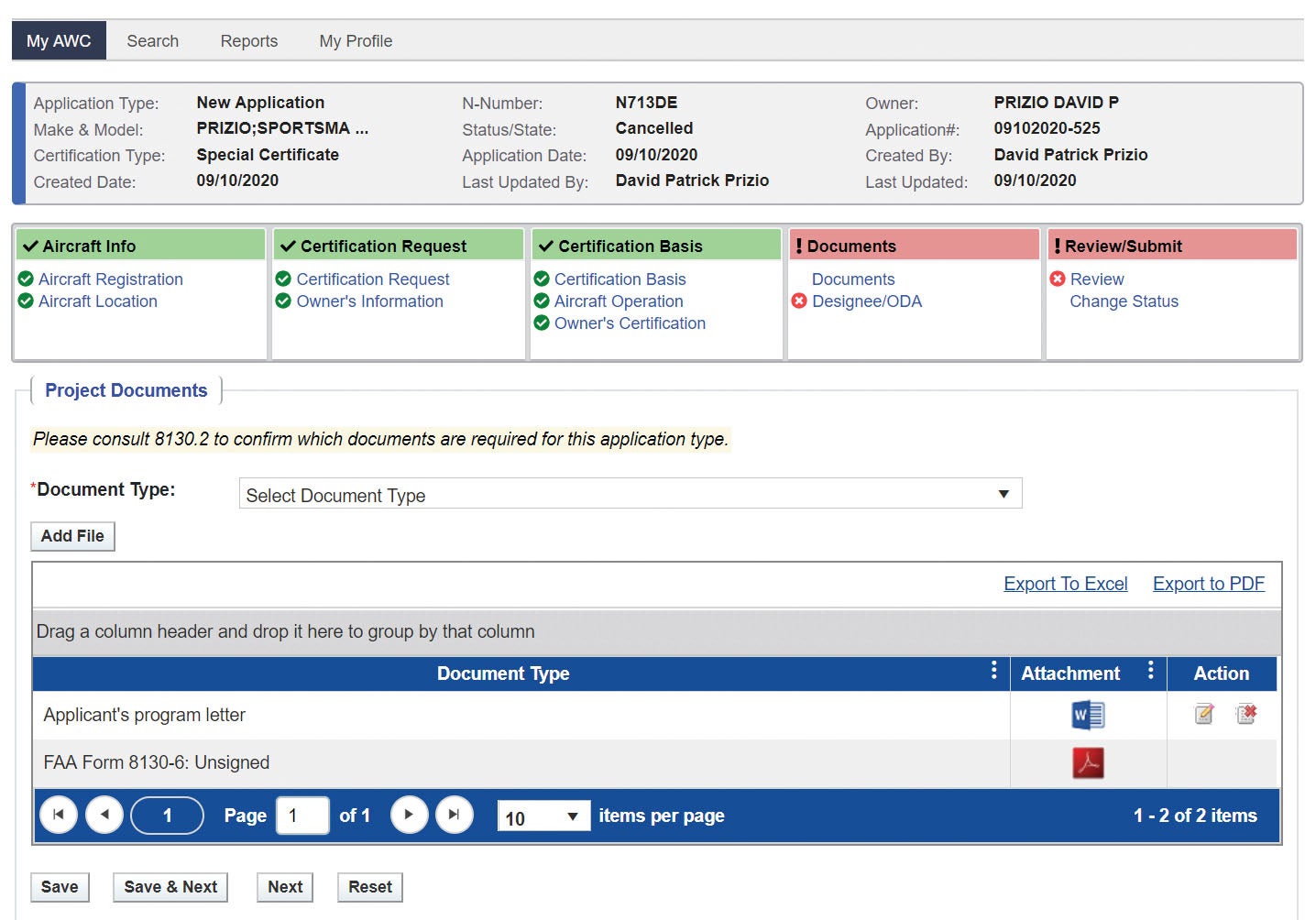
Designee/ODA
This is where you will select your DAR or None if the FAA is going to do your inspection. ODA is not an option for you. Assuming you are using a DAR, under Designee Type: Select DAR-F or DAR-T as appropriate (ask your DAR). You will then be asked the name of your DAR and his or her number. If you aren’t sure, enter what you can and let AWC search the DAR database for the rest of the information. Contact your DAR if you are having trouble here.
The program will also ask for information about the FAA office involved. Again, get this from your DAR.
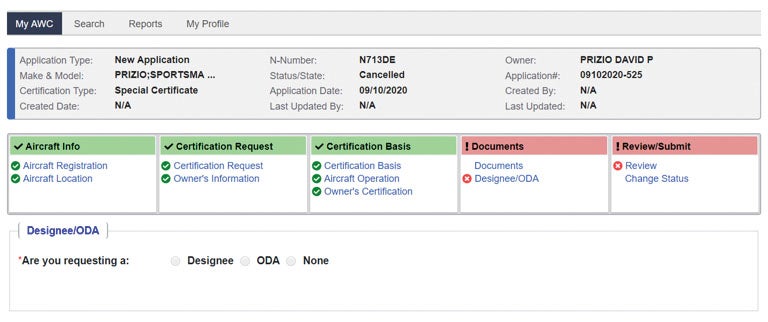
Review, Submit
Make sure all information is correct before you submit your application. Click on each heading to be sure you have covered everything. At the bottom it will ask you to “Select FAA Office Type.” Your DAR will provide you with this.
Finally, check “I have reviewed all of the information in this application and I am ready to submit.” Then click on “Sign and Submit Application.”
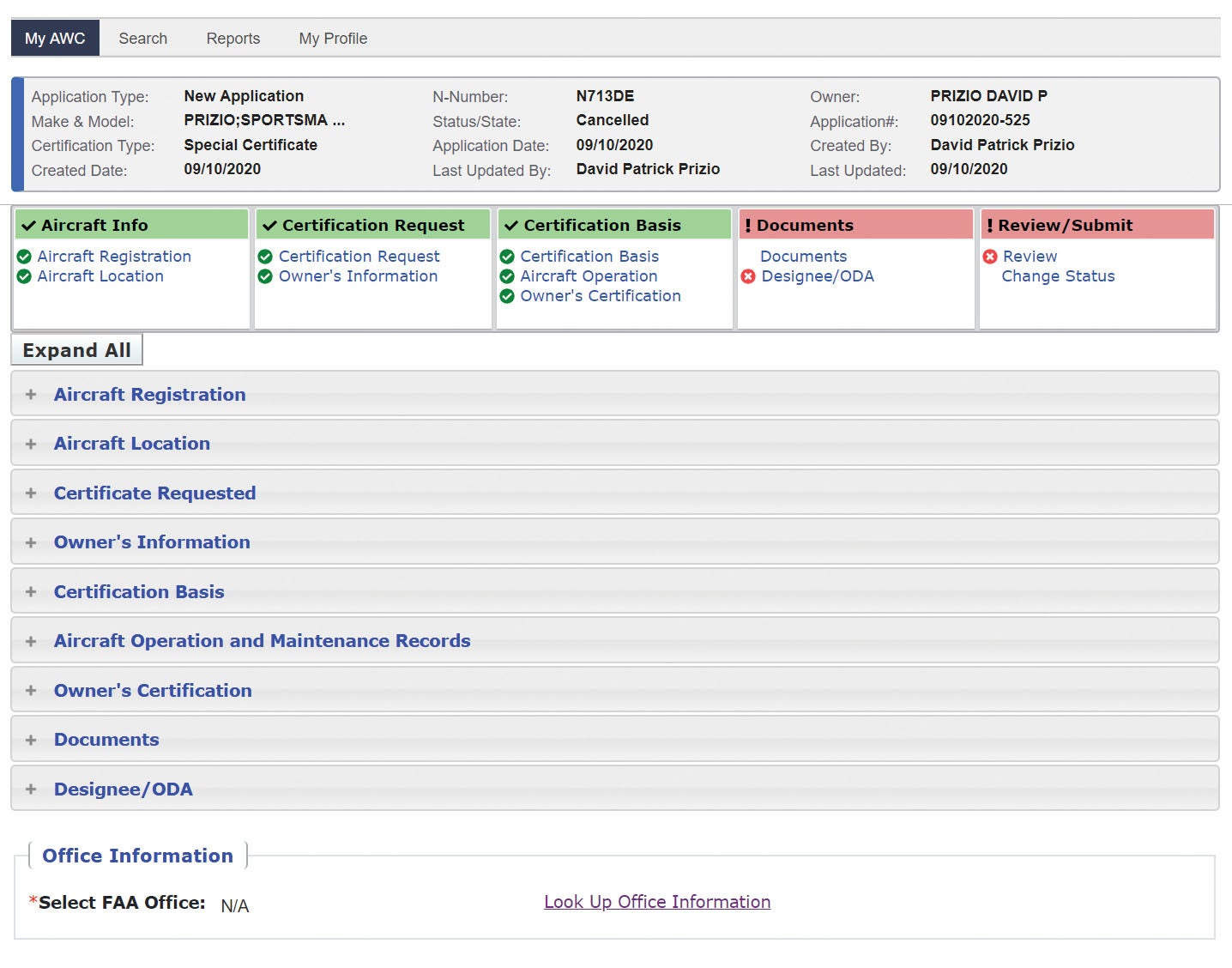
What Happens Next?
After you submit your application your DAR’s supervisor will review the application and assign it to your DAR. While that is going on, your DAR will submit a pre-approval request through another FAA program called the Designee Management System (DMS) where he or she will enter your information and your AWC application number. Your guy or gal will receive authorization to process and issue your airworthiness certificate through that system. This usually goes pretty quickly—a matter of a few days, at which time you and your DAR can make final arrangements for an inspection of your aircraft.
At the time of the inspection your DAR will be looking for a few key things. One, is the aircraft complete and ready to fly? Two, has it been safely constructed? And three, does your builder’s log present convincing evidence that your plane was amateur built? Obviously, many details have been left out of this description of the DAR inspection, but that is for another article.
If you get stuck somewhere, your DAR may be able to help, or you can email or call the FAA with your question. Phone them on the FAA help line at 866-835-5322.














As noted, it’s a work in progress. I submitted my app before the end of the year and hadn’t heard anything until I called yesterday. The duty inspector couldn’t find it right away and asked for time to research it and call me back today. He did and I now have an inspector assigned. I asked to have the FSDO do the inspection. They don’t tell you to call but they appear to be struggling with the transition so I would if you don’t hear anything right away..
Hi Dave, great article. Meanwhile the Airworthiness Certificate for my RANS S-19 was printed with operations limited to DAY VFR ONLY for both phase and phase 2. I’m still trying to untangle that. I understand others have that problem too.
Hi there:
I’m building a Cozy Mk IV. Looking ahead, I was wondering what exactly is a “Signed program letter”? I only found examples for filming, airshows, etc…
For a homebuilt what does a program letter need?
Thanks for this guide!
Regards,
James